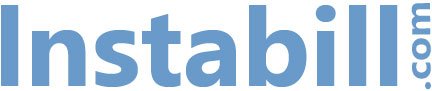Are you a mail order/telephone order (MOTO) merchant accepting payments over the phone? Here in the tech department, we often speak with merchants about the flexibility of the Instabill payment gateway. As a merchant, you want as much control as possible over your payment gateway, and with good reason. Being able to secure your customers’ credit card information is just as important as the security in your technology you use.
Mitigating risk in your payment gateway starts by ensuring that those who need access can only access the exact tools they need. Merchants who run call centers rely on our gateway’s virtual terminal–a tool that allows you to process credit cards by manually entering your customers’ payment information. Most of your employees who maintain your virtual terminal don’t need to view your statistics or change any settings. Fortunately, we have a solution for you: the Operator.
Getting Started with your Virtual Terminal
When you receive your merchant account credentials, you will also receive a user ID and password to the Instabill Payment Gateway. This user ID is also known as a merchant user. Only one merchant user can be associated with a Merchant ID (or MID) on the payment gateway. This ensures that you always have the maximum amount of control, and helps keep the payment gateway secure.
Employees cannot receive payment gateway accounts with equal control. Instead, you can create Operator accounts. Operators can view existing transactions and enter new transactions through the virtual terminal, but cannot make changes to the account. That means if you primarily accept payments over the phone, no matter how big or small your call center is you can easily allow your employees to process transactions while keeping your merchant account secure.
Creating an Operator is simple. You can add as many Operators and give them access to as many of your merchant accounts as you want. You can also edit and delete Operator accounts, and remove access to merchant accounts.
To add an Operator:
- Click on the Add New Operator button
- Create a password for your Operator
- Enter the Operator’s first and last name, email address, and telephone number
- Make sure the Active box is checked
- Click on the Save button
Once you have created the Operator, you need to give them access to your merchant accounts.
- Click on the pencil icon to edit the Operator’s account
- Click on the Add New Merchant Account button
- Click the Add to Operator button to add merchant accounts to the Operator for access
Virtual terminal Operators make running your MOTO business a breeze. If you need more help adding an Operator to your Instabill Payment Gateway account, contact our expert tech support team online or call us toll-free at 1-800-318-2713 today.