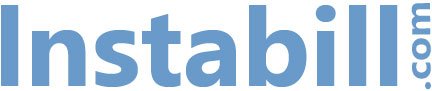As a merchant user of the Instabill Payment Gateway, you can change your login and password, create multiple operators and edit operators’ accounts under the User Management Interface of the Merchant Panel.
Why create multiple operators?
If you’re a busy merchant, you may not have much free time to manage your credit card transactions—especially if you’re processing high volume transactions. With multiple operators, your employers can perform routine tasks while your merchant account remains completely secure.
How to add a new operator
Adding a new operator is easy. All you need to do is:
- Click on the Add New Operator button
- Create a password for your operator
- Enter the operator’s first and last name, email address, and telephone number
- Make sure the Active box is checked
- Click on the Save button
Once you have created the operator, you need to give them access to your merchant accounts.
- Click on the pencil icon to edit the operator’s account
- Click on the Add New Merchant Account button
- Click the Add to Operator button to add merchant accounts to the operator for access
What can multiple operators do in the Merchant Panel?
As the primary merchant user of your Merchant Panel, you may not want your operators to have access to everything that you do. Here at Instabill, we’ve taken the steps to ensure your business’ security and privacy by limiting your operators’ access to your Merchant Panel.
Operators can:
- Change their login password
- Use the Virtual Terminal to enter credit card transactions
- See the Transaction Page
Operators cannot:
- View transactions for MIDs to which they don’t have access
- Capture or cancel transactions
- View the Statistics Page
Apply today
For more information about the Instabill Payment Gateway or User Management Interface, contact us online or call us toll-free at +1 800-318-2713 today.